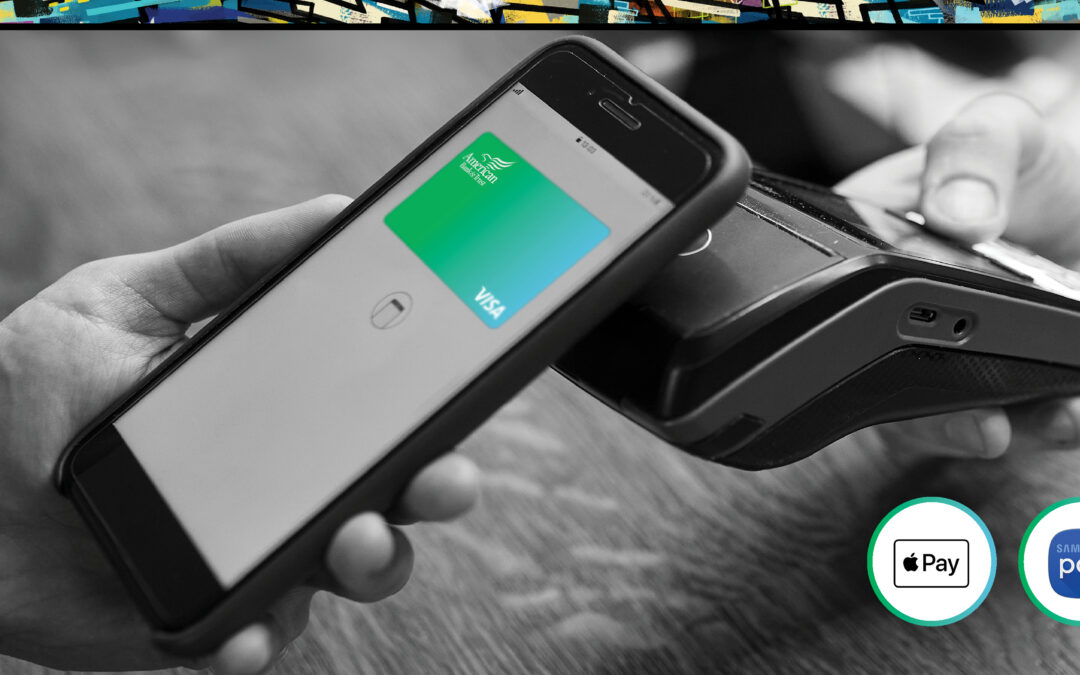Looking for a way to make payments that’s extremely secure, fast, convenient and doesn’t even require contact? If you have a smartphone or watch, you likely already have a way: using a mobile wallet.
Mobile wallets are the general term for phone-based payment solutions like Google Pay, Apple Pay, Samsung Pay, Fitbit Pay and others.
Here’s what you need to know to set up your own mobile wallet.
- Benefits of Using a Mobile Wallet
- Google Pay
- Apple Pay
- Samsung Pay
- Bottom Line
- About American Bank & Trust
Benefits of Using a Mobile Wallet
There are four benefits of using a mobile wallet: touch-free payment, greater security, speed and ease.
Mobile Wallets Are Touch-Free
One major reason to consider setting up a mobile wallet now is the touch-free aspect. Whether swiping a card or “dipping” a chip, it’s hard not to touch public surfaces when paying.
Sure, mobile wallets aren’t the only way of contactless payment. You can also tap to pay with a contactless credit card. However, using a physical card still requires pulling out your wallet and credit card. By using a mobile wallet instead, you can avoid touching anything besides your phone.
Mobile Wallets Are More Secure
Security is another important benefit of using a mobile wallet. When you swipe a credit card’s magnetic stripe, it’s easy for a skimmer to collect all of the data that’s needed to replicate your credit card.
However, when you use a mobile wallet, your actual credit card number isn’t used. Instead, the mobile wallet transmits a unique encrypted number that the payment processor can use to complete the transaction.
Mobile Wallets Are Faster
Mobile wallets can be a faster way to pay. Most merchants have switched to using a chip reader for transactions. And we know the frustration of waiting for what seems like an awkwardly long amount of time before the transaction is approved and you can remove the card.
With mobile wallets, you’ll usually only have to place your phone or watch near the payment terminal for a second before you’ll be alerted that the payment has been submitted.
Mobile Wallets Are More Convenient
Another benefit of having everything on your phone: You don’t even need to have your wallet on you. This can be handy if you want to stop by a store while out exercising, or if you just don’t want to take your purse or wallet with you.
Also, for those of us who have a lot of credit cards, mobile wallets are an easier way to access our cards without needing to pack our wallet like George Costanza. There’s no limit to the number of cards you can add to Google Pay. You can add up to 12 cards to Apple Pay on iPhone 8 and later devices or Apple Watch Series 3.
Google Pay
While Android phone users can use several types of mobile wallets, Google Pay is probably going to be your best bet. Google uses the terms Google Wallet and Google Pay. Google Wallet is the digital wallet itself and Google Pay is the app that provides you quick access to your Google Wallet, so the two go hand in hand.
Google Pay is accepted at millions of merchant locations and has a long list of participating banks.
Which Cards Can Be Added to Google Pay?
Whether or not a card is eligible depends on the type of card and the bank that issues the card. For example, all American Express and Barclays cards are supported. However, Bank of America and Synchrony have a lengthy list of ineligible card types.
Generally speaking, almost all personal credit cards from most major banks can be added to Google Pay. Many small business credit cards and some debit cards may also be eligible to be added. However, not all debit cards and many prepaid cards can’t be added.
If you want to see whether your card is eligible to be added to Google Pay, check this extensive list of which cards are and aren’t supported.
How To Add a Card to Google Pay
First, check to see if the Google Wallet app is already installed on your phone. If not, you’re going to need to download it from the Google Play store.
In the app, tap “Add to Wallet” at the bottom of the page and select “New credit or debit card.”
Google Wallet will launch the camera to take a photo of your card to quickly add the details, but you also have the opportunity to enter the details manually. Next, read and accept the issuer terms. Your bank may require that you verify your identity to complete the final step of adding the card to your wallet.
Once in your wallet, you can choose to make the card the default for contactless payments. If you want, you can also set a nickname for the card by clicking “Add Nickname.”
This is an ideal opportunity to leave yourself a note about what types of purchases you should make with this card. For example, you can nickname the Chase Sapphire Reserve® “Travel and dining” because this card earns 3 Chase Ultimate Rewards® points per dollar spent on purchases in these categories.
Which Merchants Accept Google Pay?
According to Google, Google Pay is accepted at millions of locations.
As Google points out, you just need to look for one of two logos—either the general tap-to-pay logo or the specific Google Pay logo. These touchless payment readers are popping up in more and more locations—including self-serve gas stations.
How To Use Google Pay
When you’re ready to pay, unlock the phone and hold it near the terminal. When you’re within an inch or two, you should hear a beep or feel a vibration and a checkmark will appear on your phone or watch. That’s your indication that your card information was transmitted and received by the payment terminal.
If you have multiple cards, you can swipe through the available cards to select the one you want to use before moving your phone or device to the terminal.
Apple Pay
Like Google Pay became the go-to mobile payment for Android users, Apple Pay is the go-to mobile wallet for Apple iPhone users. And just like Google uses two terms to divide the wallet from the app, Apple Wallet is where you store your cards digitally, but Apple Pay is how you use them to make a payment. So don’t be confused if you run across both terms.
In order to use Apple Pay for in-store purchases, you will need an iPhone model with Face ID or Touch ID or an Apple Watch.
Which Cards Can Be Added to Apple Pay
Apple boasts that Apple Pay “works with many of the major credit and debit cards from the top banks” worldwide. If anything, that’s an understatement. There are over 5,300 individual financial institutions listed on Apple’s list of Apple Pay participating banks. So, you can be pretty sure your bank is on the list, whether it’s a major bank or a local credit union.
How To Add a Card to Apple Pay
It’s likely that the Wallet app is installed on your iPhone or Apple Watch. If not, you can click here to download it. Once you open the app, click the plus sign at the top right corner of the screen.
Select “Credit or Debit Card” and then “Continue.” The Wallet app will launch the camera to capture your card. You also have the option of entering details manually.
Read and agree to the card issuer’s terms and conditions. As a final step, your bank may require you to verify your identity via phone or text.
If you have multiple cards, you will be prompted to select if you want to add this card as your default card.
If you want to select another card as a default card, just drag and drop the card in front of the other cards in your Wallet to make it your primary.
Which Merchants Accept Apple Pay?
Apple Pay can be used at grocery stores, restaurants, gas stations and retail stores and for everything from vending machines to trains and taxis. Just look for the general contactless payment symbol or the specific Apple Pay symbol to know if you can use Apple Pay at a particular payment terminal.
How To Use Apple Pay
When you want to pay with Apple Pay, open your Wallet app and select the card you want to use.
With the card selected, verify your identity via Touch ID, Face ID or your passcode. Then, hold your iPhone or Apple Watch near the payment terminal to initiate the payment.
Within a second or two, your payment information will be transmitted to the bank. By the time you put your phone away, your purchase will likely be approved.
Samsung Pay
Samsung Pay is a digital wallet specific to Samsung devices. Samsung Pay supports Visa, Mastercard or American Express credit and debit cards issued by over 1,000 banks and credit unions. And, as with the major players, Samsung Pay is accepted at millions of places.
In addition to debit and credit cards, you can also store and use membership cards and gift cards at various merchants.
If you don’t already have it on your device, you can download Samsung Pay from the Google Play store.
Bottom Line
You can pay using your phone or watch in several ways. There are already millions of places that accept contactless payments, and these numbers are sure to continue to grow. That’s good news whether you’re trying to avoid contaminated surfaces, want a more secure and faster way to pay, or want the convenience of leaving your purse or wallet at home.
About American Bank & Trust
American Bank & Trust is a locally owned and locally managed bank that has been serving the area since the late 1800’s. We pursue a growth strategy that affords us the capacity to meet and serve all of our customers’ financial needs and make available to the customer all of the financial products they desire in today’s fast-paced world. We are a service-oriented organization with independent leadership based in our communities. Our strong, well-managed, growing, innovative community banks offer an elite level of financial expertise that overlaps with individuality and empowerment, and an excellent reputation. American Bank & Trust offers great opportunities, makes an impact, and is a place where people like to work, grow, and make a difference. That is where you will find the very particular hue of difference that distinguishes our employees and relationships from other banks. ‘Where what if meets why not,’ you’ll find us hard at work.
* This blog article was created with the assistance of ChatGPT AI.